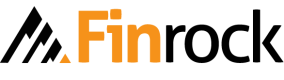An ad-hoc address is used for a one-time transaction and may not be used ever again.
Why Ad-hoc addresses?
There are a few applications that need the ability to send funds to non-whitelisted addresses, for example, the funds are sent to an address provided by the beneficiary and are for a particular transaction only.
Typically, crypto exchanges allow withdrawing funds to any address. For single-use transactional needs, you do not need to add every address to a whitelist.
Ad-hoc addresses are disabled by default.
How to enable Ad-hoc address system?
Ad-hoc addresses can be enabled for a specific SubAccount. Enable this feature only where it is needed without opening up doors excessively. Here are the steps:
-
Login into your account
-
Go to the
Settings page(second last icon in the left menu) -
Select
Ad-hoc addressesfrom the left pane of the settings page. -
You'll see a list of Sub-Accounts along with the current state of the feature, i.e.
EnabledorDisabled. -
Click on the toggle button to
EnableorDisable. -
The state should change to "Pending Approval", which means the Owner is notified to approve the change.
-
Contact the Owner and get this change approved.
-
Congrats!
How to add a Spending Rule for Ad-hoc addresses?
Enabling the Ad-hoc address feature is just not enough to get things done, of course, it relaxes the requirements on the address validation, but there is more to take care of. You need to add a rule that specifies how much in USD notional value, an outbound transaction is allowed for an ad-hoc address, and also if any manual approvals are needed.
Adding spending rules is the same for the following types of addresses:
-
Whitelisted Address
-
Ad-hoc address.
Head over to the Spending rules page, Add a new rule, select EXTERNAL as the destination: